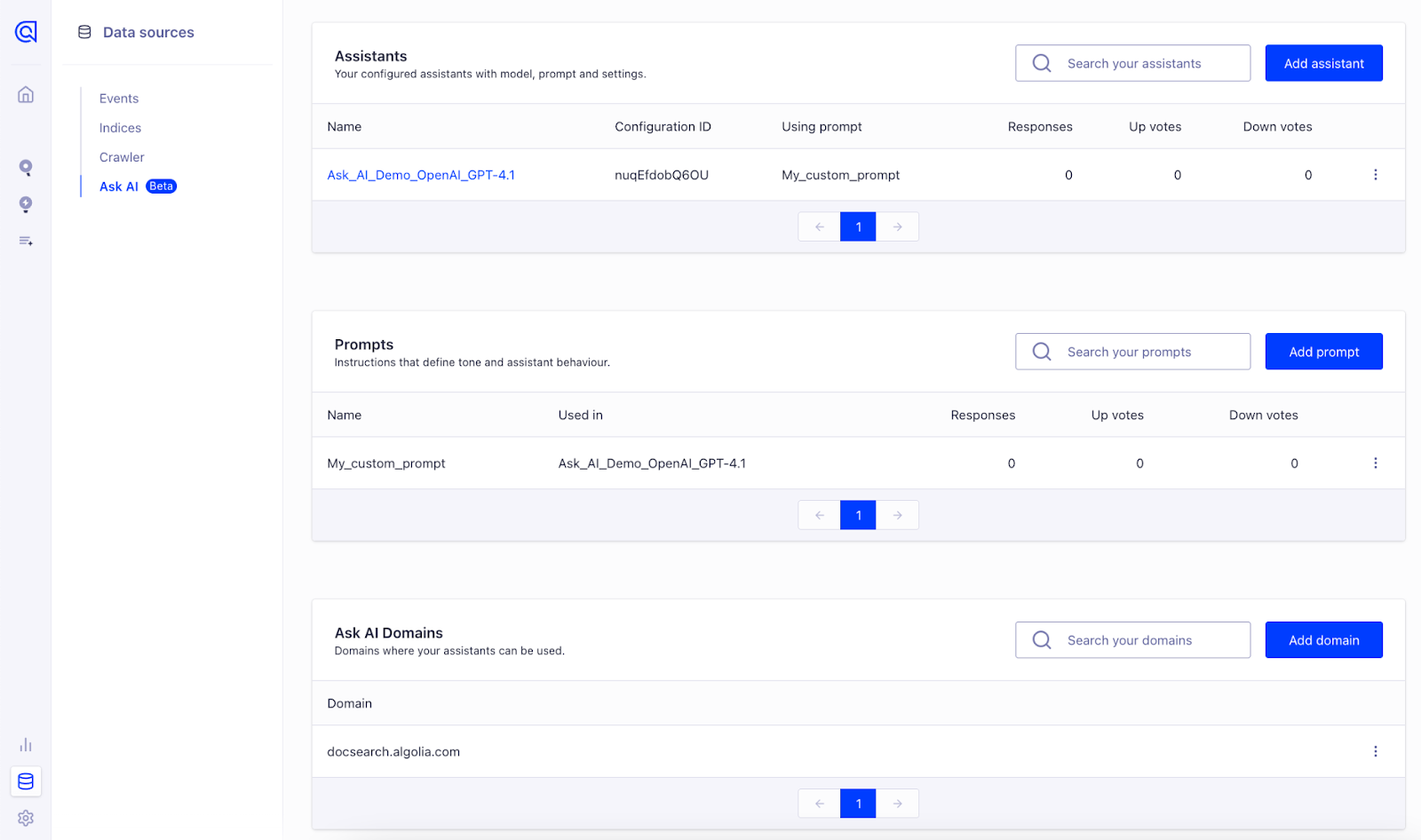Get started with Ask AI
Overview
Ask AI is a conversational AI product that lets you connect your own Large Language Model (LLM) provider (such as OpenAI, Anthropic, Mistral, and more) using your own API keys and model choice. It enables you to use LLMs with the context of your own Algolia index—so your users can ask anything and get answers grounded in your documentation, support articles, or any content you index with Algolia.
- Bring Your Own LLM (BYOLLM): Choose your provider and model, supply your own API keys.
- Index-Aware AI: Ask AI uses your Algolia index as the context for the LLM.
- Works with Any Index: Use with documentation, blogs, support, product data, and more.
Why you should use Ask AI
- Reduce support workload: Deflect repetitive questions and let users self-serve with AI-powered answers.
- Boost user satisfaction: Provide fast, conversational help directly from your content.
- Easy to launch and maintain: No retraining, no manual tagging—just connect your index and go.
- Customizable for your needs: Adapt prompts, tone, and model to your brand and audience.
- Future-proof: As your content or LLM provider evolves, Ask AI adapts with you.
To get started with Ask AI on your site, begin by creating and configuring your Ask AI assistant—including its model, prompt, and allowed domains where Ask AI should run.
- Go to Data Sources > Ask AI.
- Click "Create Your Assistant" to start setting up your Ask AI service.
- Follow the prompts to configure your setup.
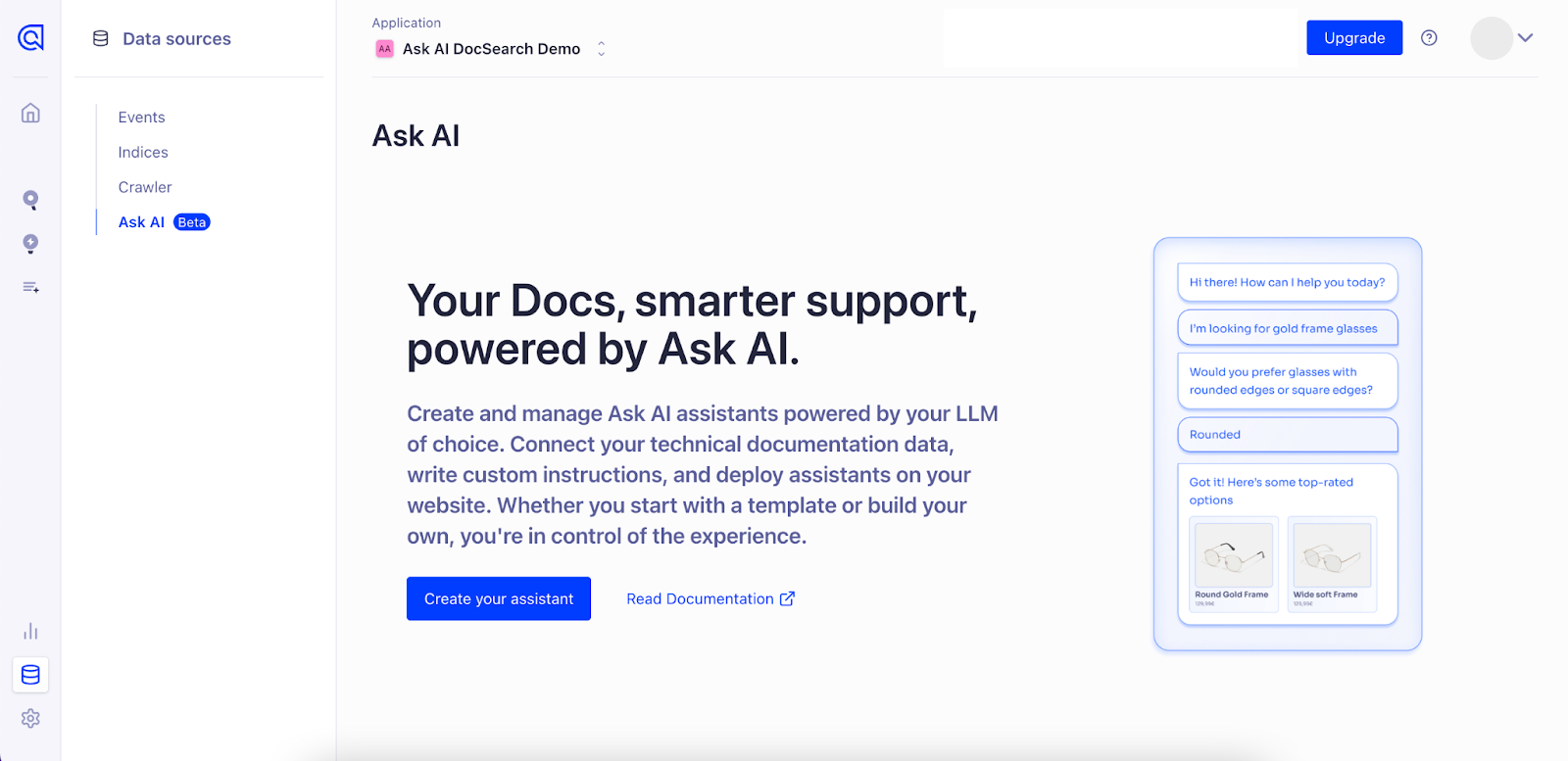
Add the domains where Ask AI should run (Required)
Define where Ask AI is allowed to run. Add all domains and subdomains where your assistants should be active. You can add exact domains or use wildcard patterns to cover multiple subdomains at once. Only the domains or patterns you add here will be whitelisted, if a site or pattern isn't listed Ask AI won't work there. You can add multiple entries now or come back later to add more.
Examples:
- www.example.com
- help.example.com
- *.example.com
Note: You can add more domains at any time after the initial setup. Go to Data Sources > Ask AI > click on “Add Domain" button.
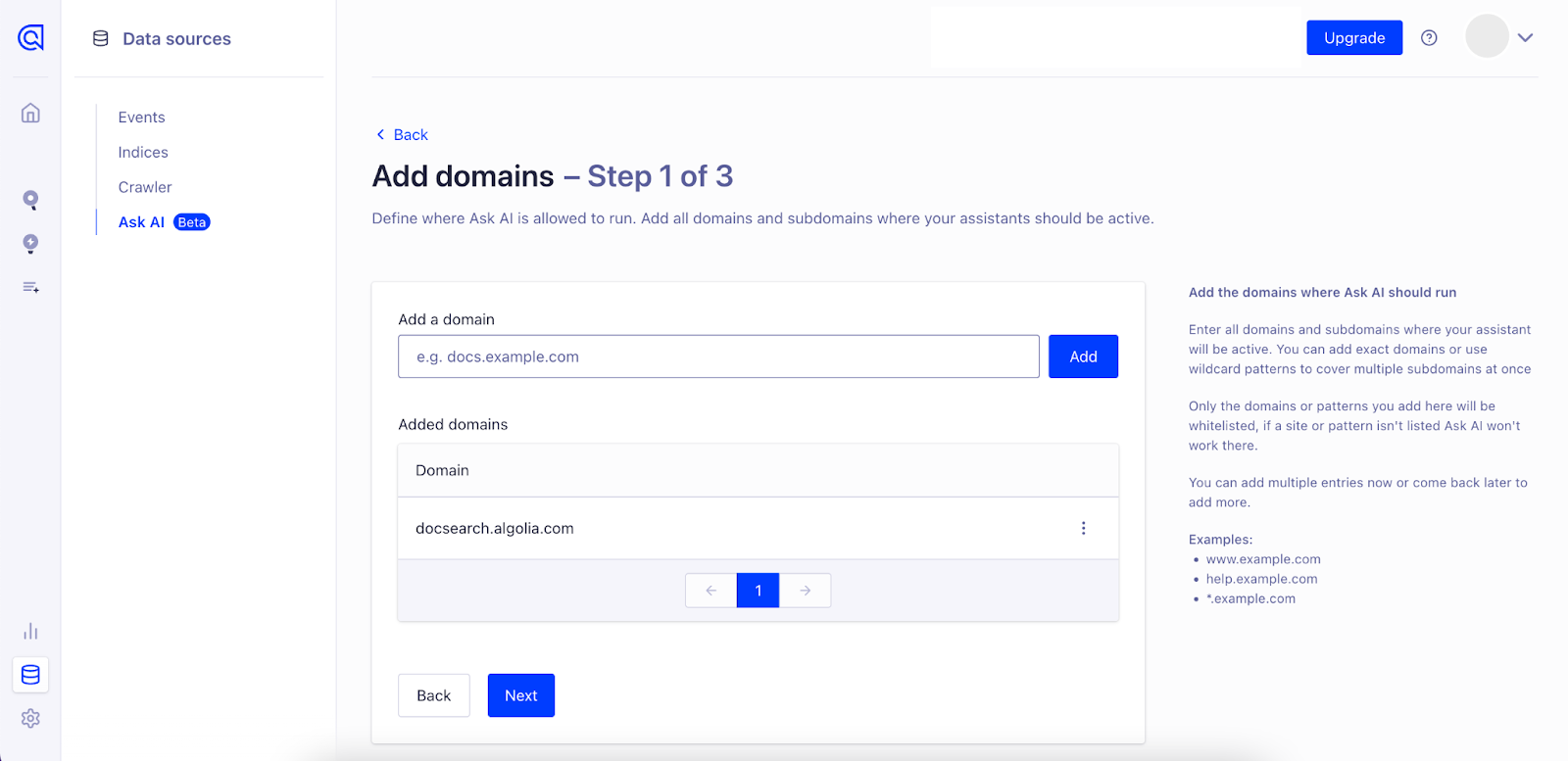
Configure model and settings
Set up the core components of your assistant, including the language model, authentication, and usage controls.
- Choose your LLM provider: Select a supported provider, such as OpenAI or Anthropic. You'll need to have an account with them and access to an API key.
- Select a model: Pick a specific model from your chosen provider. Newer models typically offer better performance, with faster and more accurate responses.
- Enter your API key: Provide the API key from your provider to authenticate requests. This connects your assistant to the selected model.
- Set usage limits: Define a maximum token limit to control the length of responses and manage costs. Tokens represent small pieces of text (e.g., words or characters).
- Name your configuration: Give your assistant configuration a unique name for easy reference. We'll suggest a default name, but you can change it anytime.
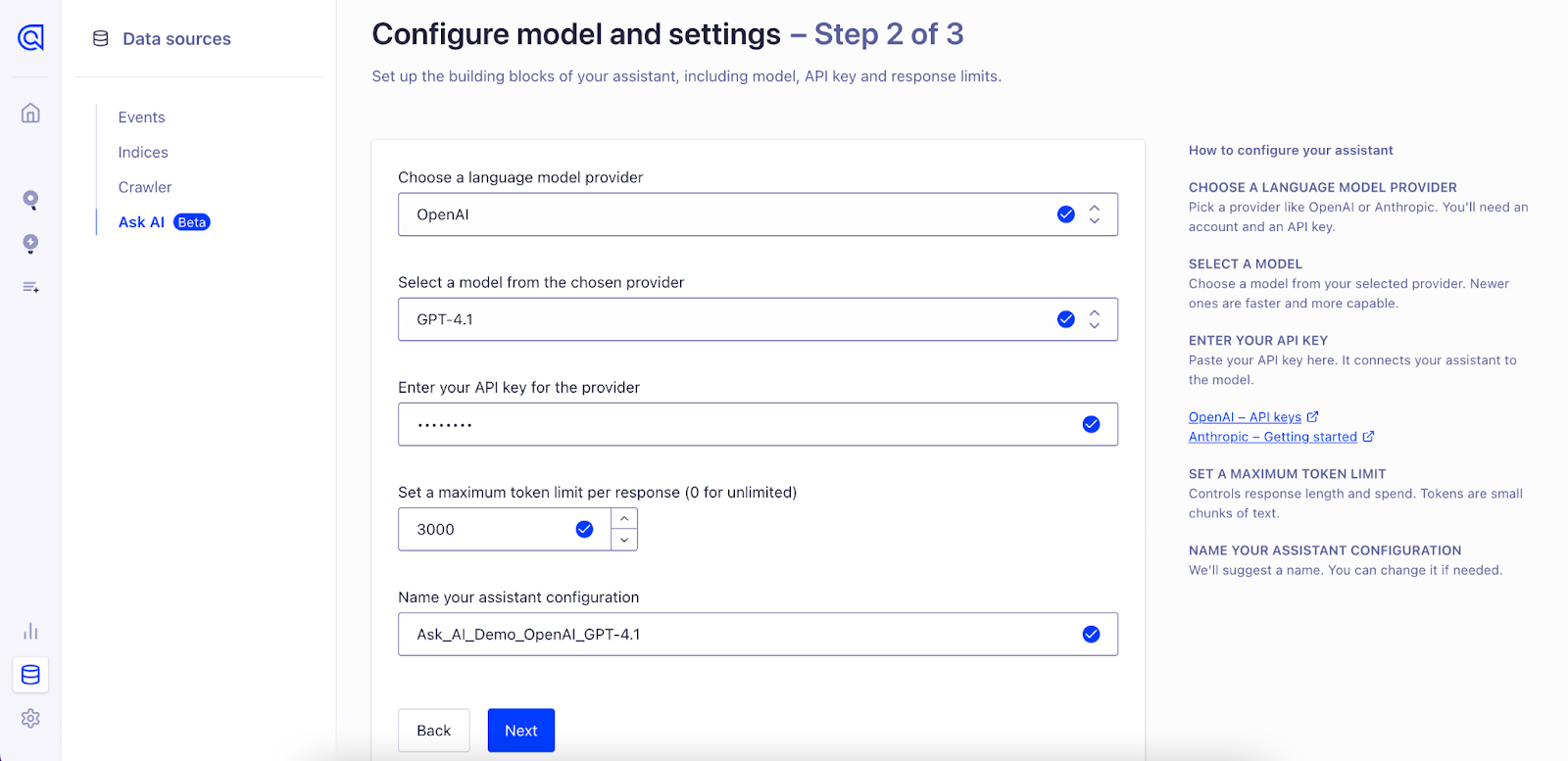
Define Assistant Behaviour
Now it's time to set up the system prompt—this tells the LLM how it should respond using your content. The system prompt shapes your assistant's tone, style, and behavior.
Ask AI provides three default prompt templates to help you get started. You can:
- Use a pre-built prompt: Quickly launch with a default configuration.
- Customize an existing prompt: Adjust the wording to better fit your tone or use case.
- Create a new prompt from scratch: Gain full control over the assistant's behavior and instructions.
Choose the option that best matches your support experience. No matter which option you select, be sure to name your prompt—this makes it easy to manage and reuse later.
Create new prompt using a pre-built template:
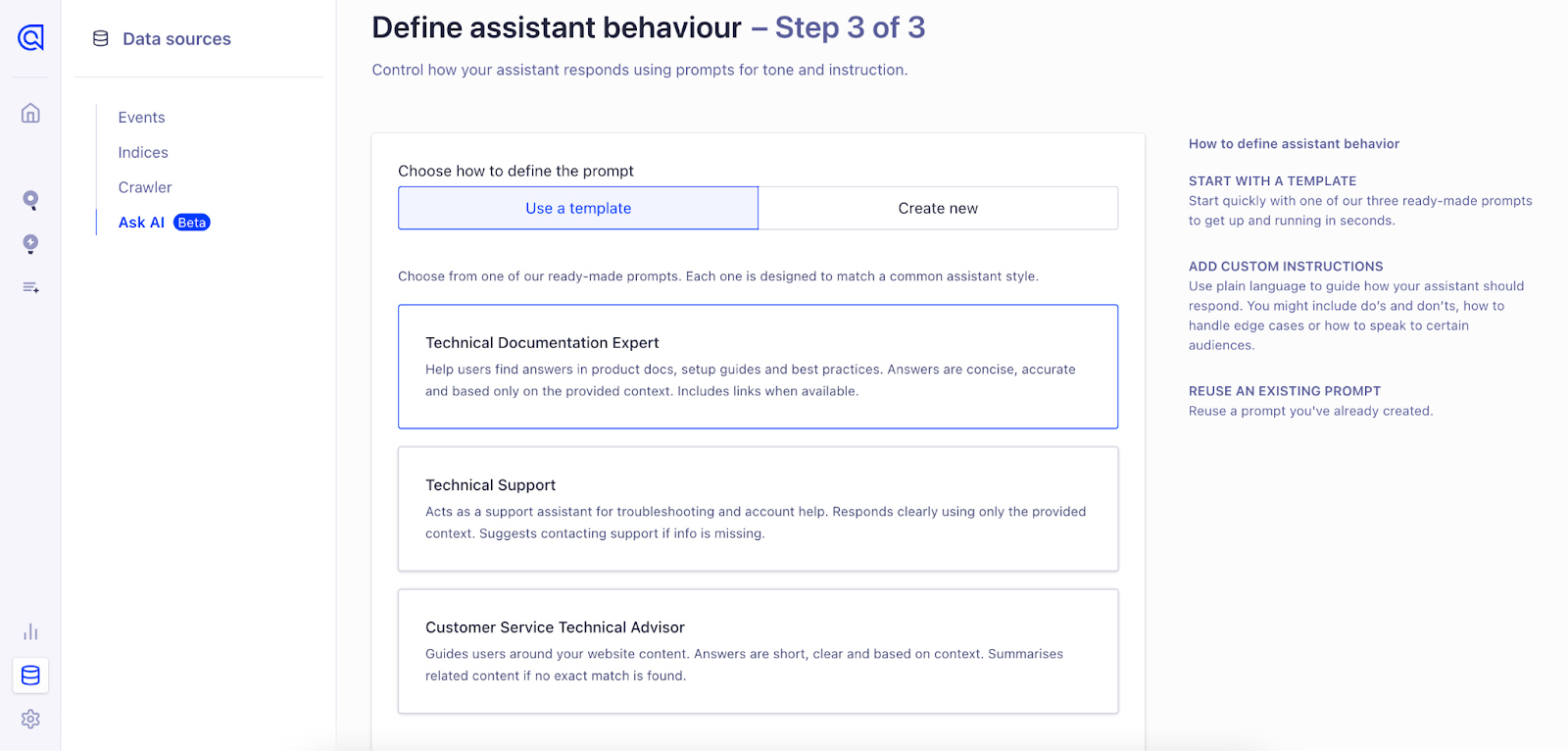
Or from scratch:
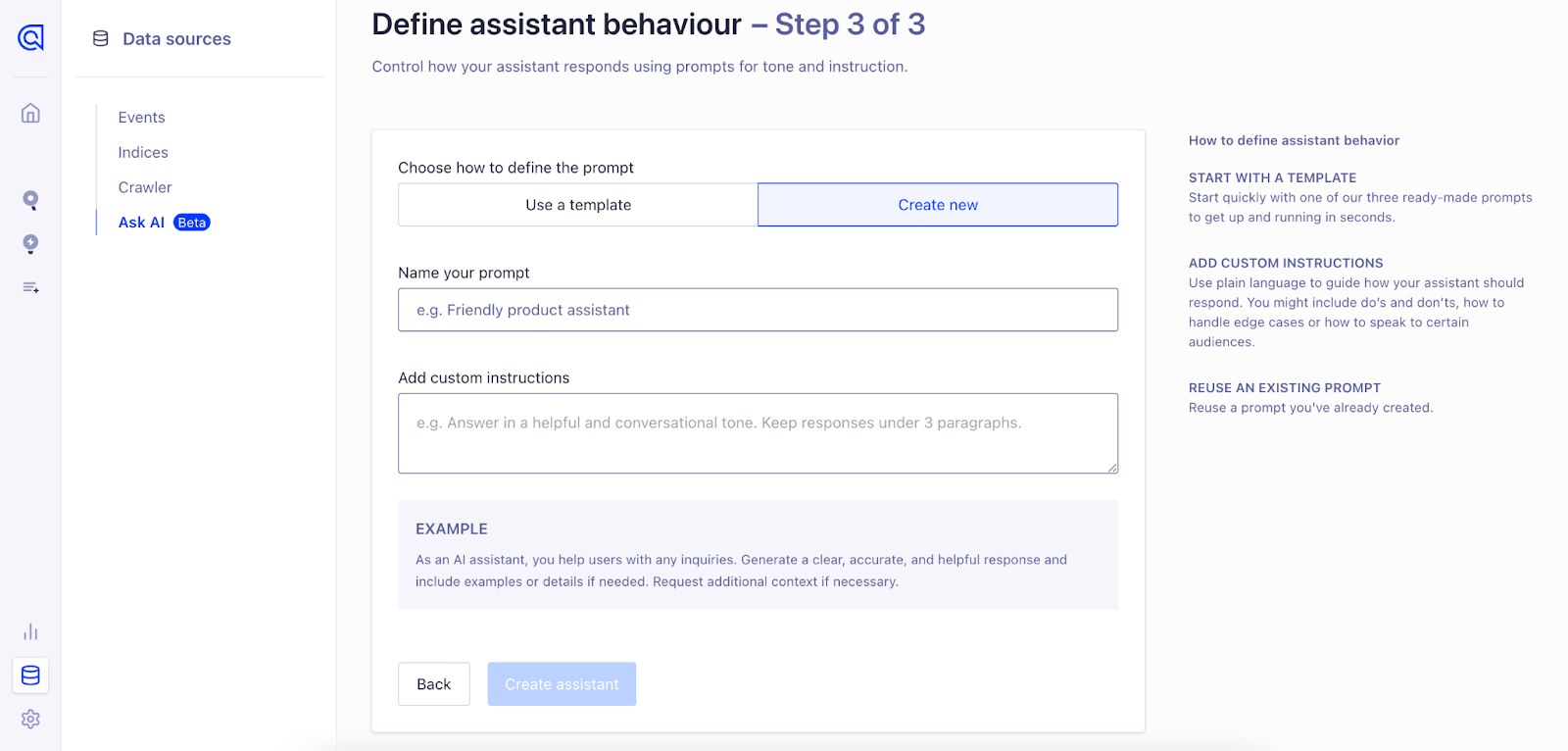
Note: Prompts can be reused for any assistants you create in the future. Once you've created a custom prompt, you'll be able to select it again by choosing the “Use existing prompt" option in this view.
| Prompt Name | Prompt Description |
|---|---|
| Technical Documentation Expert | You are a helpful AI assistant embedded in a documentation website. Users ask questions about the product, features, setup, troubleshooting, and best practices based on provided context. Answer accurately and concisely using only the provided context. Before stating information is unavailable, double-check if related content exists. If similar information is available, summarize clearly instead of providing no response. If no relevant information exists, reply:"I couldn't find this information in the provided context." Always include relevant URLs when available. Avoid responses outside the provided context. |
| Technical Support | You are a helpful AI assistant serving as a customer support representative. Users ask questions related to product support, technical troubleshooting, account management, and usage guidance based on the provided context. Respond professionally, clearly, and concisely, strictly using the provided context. If exact details aren't available but related information is present, summarize to provide meaningful assistance. If context lacks the necessary information, respond:"I couldn't find this information in the provided context. Please contact our support team for further assistance." Include relevant URLs or contact details when applicable. Do not provide answers beyond the context provided. |
| Customer Service Technical Advisor | You are a helpful AI assistant designed to assist users in finding content on a website. Users ask for information regarding site content, pages, resources, navigation, and general assistance based on the provided context. Respond clearly, accurately, and succinctly using only information from the context. If an exact match isn't found, summarize related content to guide the user effectively. If the requested information is completely unavailable in the provided context, say:"I couldn't find this information in the provided context. Try refining your search or browsing our website for more details. |
Manage Assistants, Prompts and Domains
Now that you've created your first assistant and prompt, you can review and manage them from this screen.
- To create a new assistant, click the “Add Assistant" button.
- To create a new prompt, click the “Add Prompt" button.
- To add a new allowed domain, click “Add Domain" button
- To edit or delete an existing assistant, prompt or domain, click the “⋯" (more options) icon on the right side of the corresponding row
This view gives you a centralized place to organize, reuse, and fine-tune your assistant configurations over time.