Create a New Crawler
New DocSearch apps created after July 2nd, 2024 can now use the Algolia Crawler UI to set up and manage their crawls. This guide walks you through the process of adding your domain, verifying ownership, creating a crawler, and running your first test crawl. You can find the new Crawler UI at dashboard.algolia.com/crawler.
If you signed up before July 2nd, 2024, you can still use the Crawler UI, but creating and managing a Crawler is more streamlined for users who joined after that date.
Learn more about the New Crawler UI/UX features.
Add domains
- Sign in to the Algolia dashboard.
- In the left sidebar, select Data sources.
- Select Crawler:
- Click Add your domain and enter the domains or subdomains you want to crawl (e.g.,
example.com,www.example.com). - If you’ve already added a domain, click the Domains tab.
- Click Add your domain and enter the domains or subdomains you want to crawl (e.g.,
- Click Add domain.
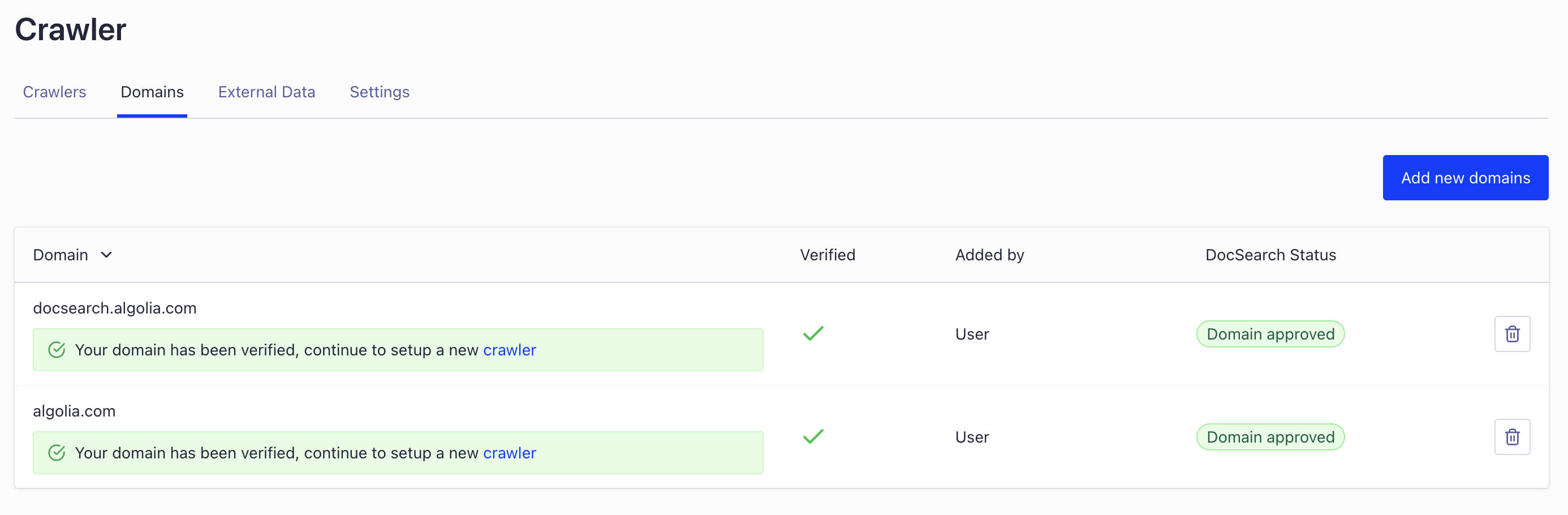
Note: You must verify your domain within a 7-day grace period after adding it. Additionally, your domain must be approved for use by the DocSearch team before you can proceed with crawling.
Verify your domain
You must verify ownership of each domain you want to crawl. The default method is email verification, but you can also use a meta tag, HTML file, robots.txt, or DNS record.
Meta tag
- In the Meta tag tab, click Copy to copy the verification tag.
- Add the tag to your site's
<head>section. - Publish your site and click Verify now in the Crawler dashboard.
HTML file
- In the HTML file tab, click Copy to copy the verification file content.
- Save it as a new HTML file and upload it to your web server.
- Add the file’s URL in the dashboard and click Verify now.
robots.txt
- In the Robots.txt tab, click Copy to copy the verification code.
- Paste it into your site's
robots.txtfile. - Publish and click Verify now.
DNS
- In the DNS tab, copy the provided DNS TXT record.
- Add it to your DNS provider’s settings.
- Click Verify now after the record propagates (may take up to 72 hours).
Create a new crawler
Once your domain is verified and approved by our DocSearch team:
- Go to the Crawler page in the dashboard.
- Click New Crawler and fill in:
- Crawler name (descriptive)
- App ID (your Algolia application ID)
- Start URL (usually your home page)
- Crawler template (choose a template or default)
- Click Create to finish and run a test crawl.
Run the test crawl
The initial crawl will visit up to 100 URLs to test access and extraction. You can monitor progress in the Overview page. After completion, review the extracted records in the Algolia dashboard.
Next steps
- Edit your crawler configuration for scheduled crawls, inclusion/exclusion rules, and extraction settings.
- Use the Crawler’s suggestions for further optimization.
- For more details, see the official Algolia documentation.